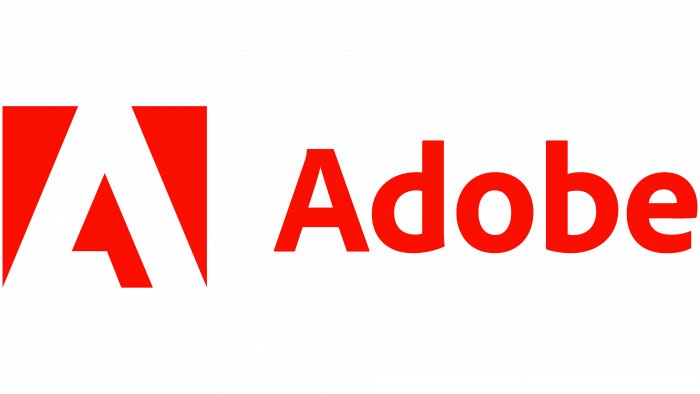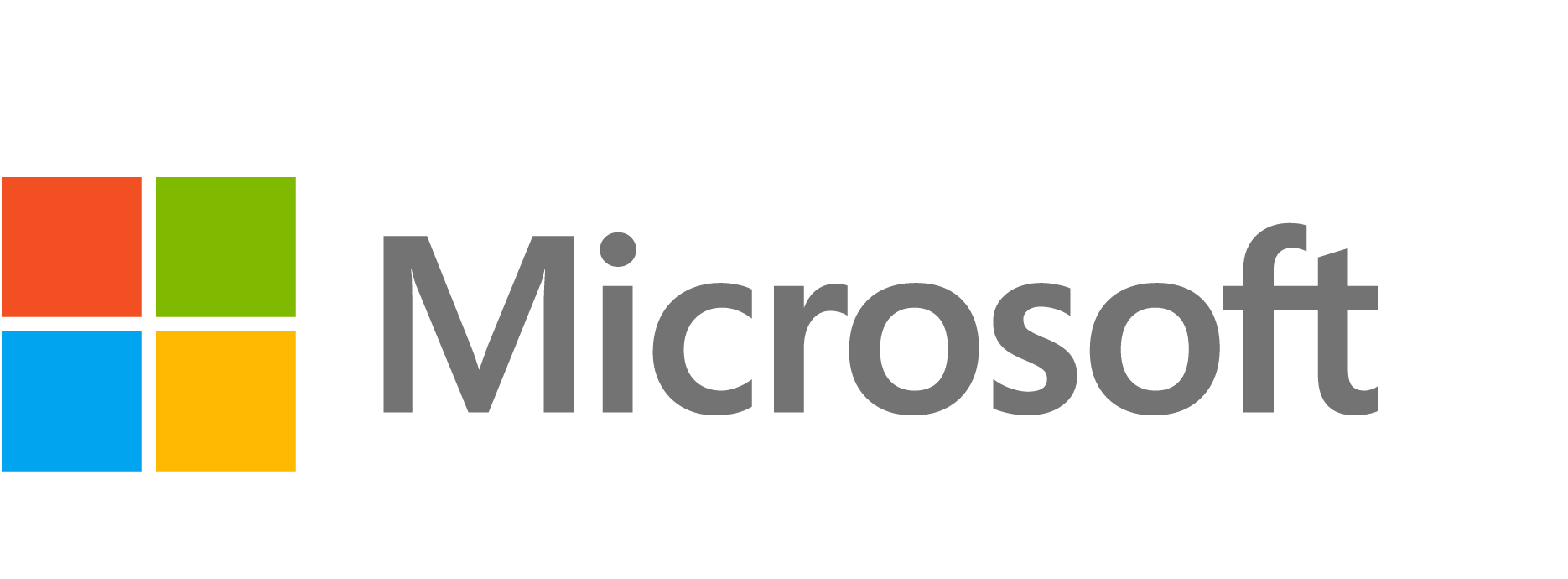Software development kit
Build in C# .Net, C#, Java, Javascript, PHP, Perl, Python, Powershell, Ruby

API explorer
Make requests to Avalara APIs to easily examine endpoint behaviors.

Browse Avalara products
Integration guides
Avalara offers a number of integration guides to help you integrate our products into your systems. Using these guides, technology partners can become certified in one or more Avalara products. API developers can also use these guides when integrating Avalara APIs into their systems.
Check out our integration guides
Sales and use tax
Value-added tax (VAT)
Brazil indirect taxes
Communications tax
Excise tax
Customs duty and import tax
Most popular guides
Ecommerce
Sales and use tax
This guide describes the steps you should follow to integrate Avalara AvaTax into your ecommerce system.
Marketplace
Sales and use tax
This guide describes the steps you should follow to integrate Avalara AvaTax into your marketplace platform.
ERP
Sales and use tax
This guide describes the steps you should follow to integrate Avalara AvaTax into your ERP system.
Learn with Avalara
Useful links
If you have questions or comments, or if you just want to keep up with platform updates, we provide multiple ways for you to engage with us or other developers building with Avalara.
© 2025 Avalara, Inc. 2025