The Developer Community is broken down into several sections:
Ask a question
Browse questions by topic
View posts
Search posts
View notifications
Account settings
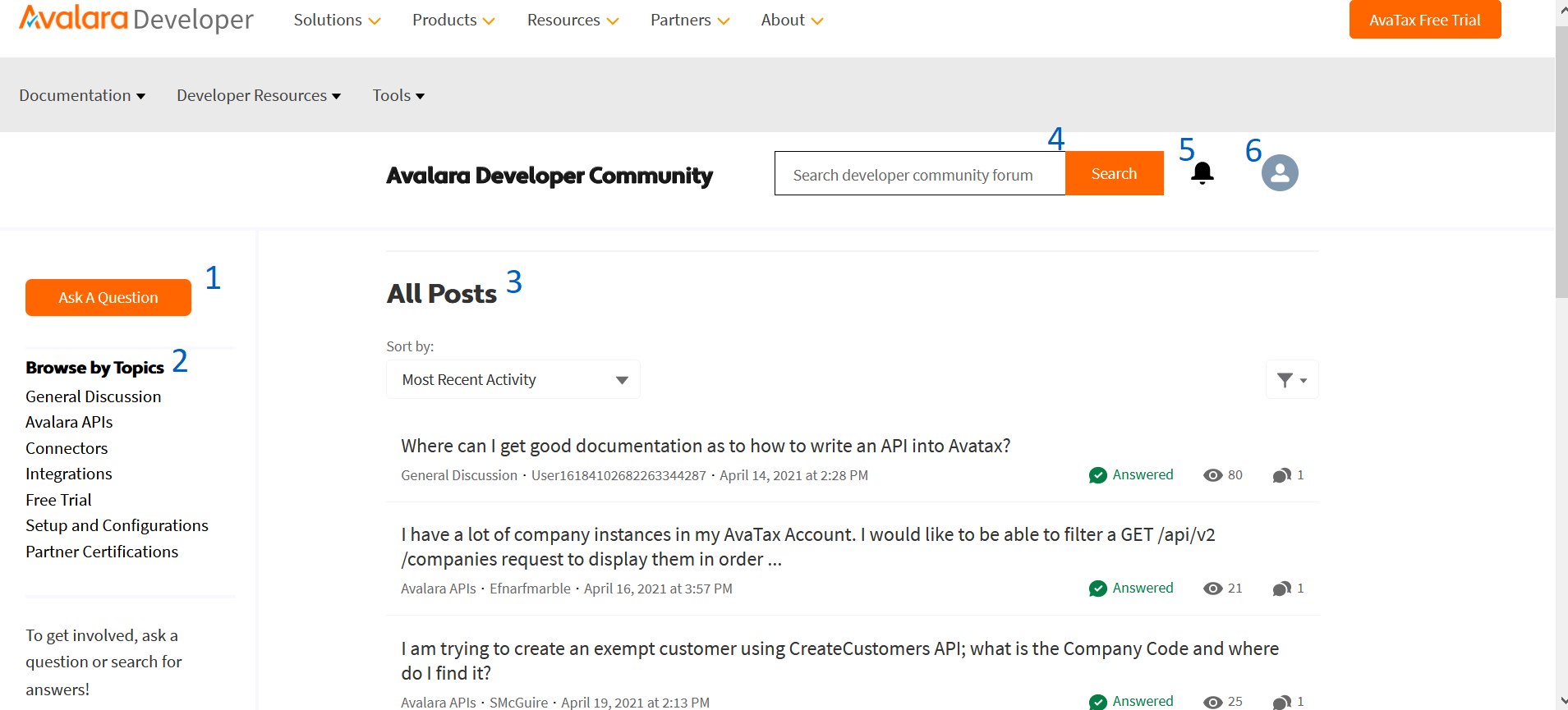
View all posts
By default, the main body of the page shows all questions sorted by most recent activity. You can change the sort to view the top posts or the most recently added questions. You can also filter this to show only unanswered questions, questions that do not yet have a best answer, or questions that do have a best answer.
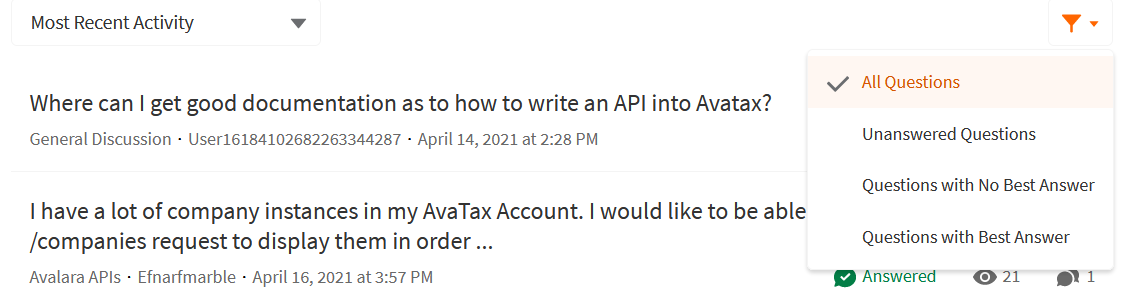
In addition, each question shows:
The user who submitted the question
Date and time when the question was submitted
Whether the question was answered
The number of views
The number of comments in the question
Browse posts by topic
The left navigation includes the Developer Community main topic categories. Browse through each category to see the list of questions for that topic.
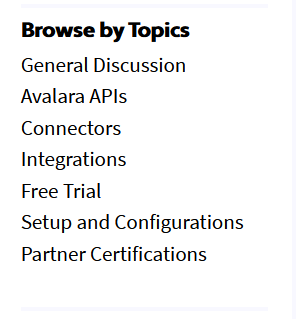
Click the Avalara Developer Community header at the top of the page to return to the All Posts view.
Searching posts
We recommend that you search forum questions before asking your own question. It’s possible that your question was already answered.
To search posts, simply begin by typing your question in the Search box. As you type, any posts that match your question will appear. If your question matches a post, you can click on that post to see if your question has been answered.
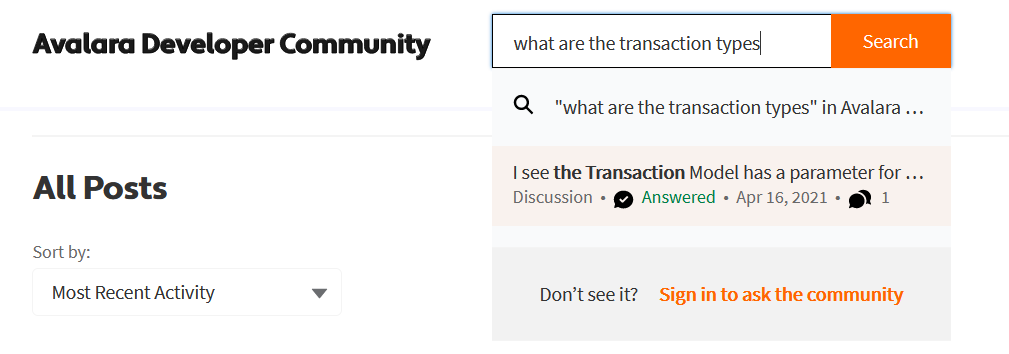
Ask a question
NOTE: This is a public forum, so do not include proprietary or sensitive information in your posts.
Click the Ask A Question button.
Specify the topic for this question in the Post To dropdown. Notice that this list corresponds to the Browse By Topic links that are available in the left navigation.
NOTE: Questions posted to Partner Certifications will first be filtered out and may end up as a Jira ticket rather than a post on this forum.
Type your question in the Question field, keeping in mind that this the question entry field has a 255-character limit.
Optionally include more information about your question in the Details section. For example, you can include a code sample showing what you’re attempting to do.
Optionally upload a file to attach to this post.
Optionally add more one or more topics to tag to this post. For example, if you’re posting a question to Avalara API’s, and your question is specifically about AvaTax, you can add an AvaTax topic as another label for this question.
Click Ask when you are done.
Your question will appear at the top of the All Posts page. By default, you will receive an email when someone replies to your question, though this can be changed in your account settings. You will also receive a notification on this page. In addition, as the original poster of a question, you can label a response as the “Best Answer.”
Interacting with a question
As you’re browsing through the site and viewing questions, each post provides you with the opportunity to answer a question, upvote a question or response, and share a question.
Notifications
As indicated previously, when someone responds to one of your posts, you will receive a notification at the top of the page. This provides a quick way to view responses without having to search for your post.
Account Settings
Click on your user icon in the upper-right corner of the page to view and update your account settings.
This dropdown provides the following options:
Home: Return to the Developer Community home page
My Profile: View your community influence and recent activity; add a profile image; edit your first name, last name, and email address
My Settings: View and update your account settings including account details, profile visibility, and email alert options
Logout: Logs you out of the Developer Community